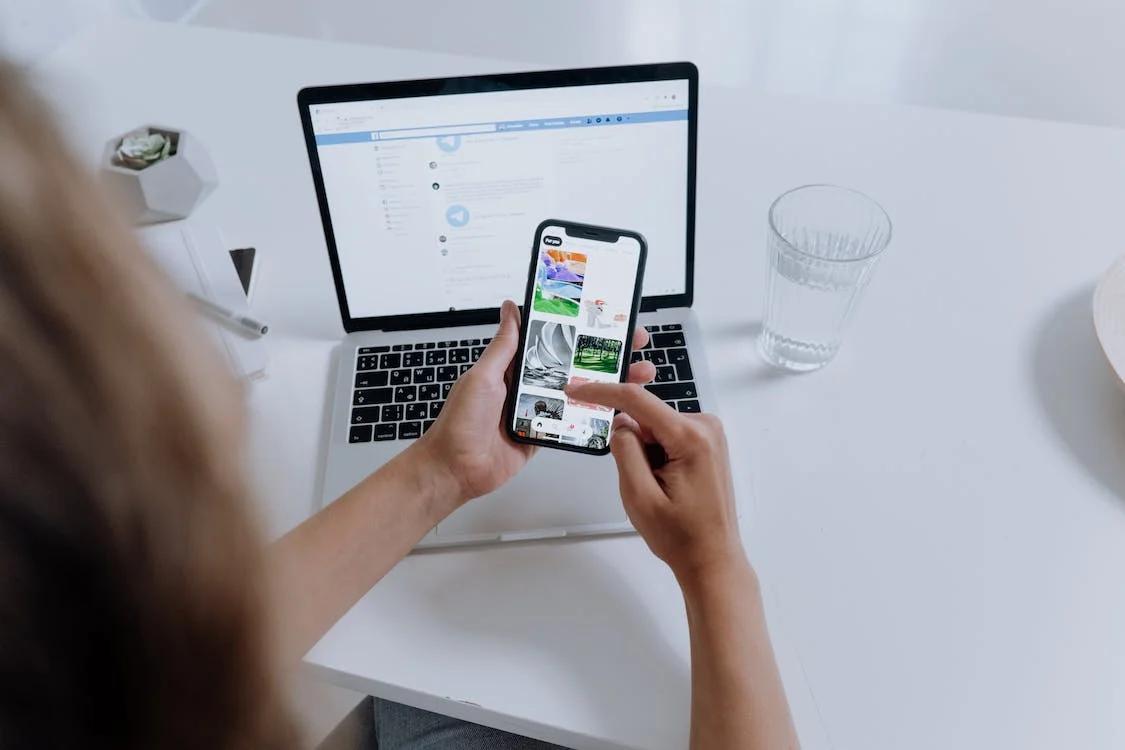Your Guide to App Beta Testing
Whether you’re developing an iOS or Android app, your app needs to go through a beta test, which usually comes second in line after alpha testing. The main goal of beta testing apps is to get real-world exposure and to know how your app will feel in the hands of actual users. Think of it as a soft launch for your app when your early users can try it out and let you know what needs fixing and what needs ditching.
Why You Need to Test Your Apps
To adequately assess the real-world performance of your app, you need beta testing.
Beta testing allows you to see what happens when real users interact with your app regularly. You collect feedback from your testers throughout the process to gain valuable insight about lingering bugs and whether or not your app is a fit for your intended users.
The benefit of beta testing is getting a good idea of how your app functions and how users feel about the design, user interface, and ease of use. Based on your testers’ input, you can correct major flaws, get ideas for new features, and gauge whether or not your app is ready to move forward.
Beta testing can confirm your ideas and the direction you’re planning to go or lead you to make major course corrections. Either way, it’s a vital step in the app development process and one you definitely don’t want to skip or take lightly.
Different Types of Testing
Alpha Testing
This is very similar to beta testing in that you are performing tests, predominantly at the end of the development phase. The goal in this type of testing is to highlight any bugs or defects to be fixed prior to launching.
The main difference between alpha and beta testing is that alpha testing is performed by a much smaller group of trusted (usually internal) individuals. You have to be very careful that no leakage of issues goes beyond your alpha group.
It is common practice to change minor aspects of your app’s user interface or functionality (UI/UX) at this stage.
Beta Testing
Beta testing is performed after the majority of bugs have been fixed so you can ensure that the app is stable. When giving the public access to the app, you will need to highlight that it is not the “finished product” just yet. If you do this too soon before you have dealt with any code issues, you could end up getting bad press due to a poor initial experience.
It is also regarded as the final stage of acceptance testing before releasing the app for public consumption. It usually takes place through app store beta programs or in a monitored web environment. From a data point of view, this means it is very likely to be performed on a “live” production environment. However, in certain situations you may need to prepare a special staging environment that mimics the live environment on a smaller scale.

Types of Beta Testing
Traditional Beta Testing
In this type of testing, the app is delivered to the target market, and feedback is collected from all aspects. This type of testing is done to improve the general quality of the product.
Public Beta Testing
In this type of testing, the app is publicly delivered to the outside world via online channels (Google Play Store for Android apps and the App Store for iOS apps). Based on external feedback, product improvements can be done.
Technical Beta Testing
In this type of testing, the app is delivered to the internal group of an organization and feedback/data are collected from the team members of the organization.
Focused Beta
In this type of testing, the app is delivered to the public for collecting feedback on specific features of the program, e.g. in-app purchases, app highlights, and specific functionalities.
Post-Release Beta
In this type of testing, the app is delivered to the public and data is collected to make improvements for the future versions of the app.
Setting Up the Perfect Beta Testing Program
Form Your Beta Test Group
Before anything, you will need to find your testers. It’s important that you target the right profiles in this step. Essentially, you are looking to get ‘Innovators’. These are individuals who fit your customer profile, which is something you must have highlighted during the idea validation stage.
The main difference between them and your wider user base is that they are eager to be the first to use and play with your app. These are usually tech-savvy and forward thinking individuals - think app reviewers or industry influencers.
Prepare How to Communicate App Issues
Google Play and Testflight for iOS both have spaces where you can review testing feedback. However, issues raised on both platforms can be difficult to track especially if you have hundreds of external testers. Alternatives could be a web-based contact form like Google Forms (this can be a fantastic tool because you can highlight what fields are necessary), Google Spreadsheet, WhatsApp Group, or Facebook group.
Setting Up Beta Testing on iOS via Testflight
Step 1: Upload your app to App Store Connect.
Open your app on XCode and archive the project you wish to upload. If everything is ok with the build, XCode will open the ‘Organizer’ with your app in the ‘Archives’ tab. Click Distribute App > App Store Connect > Upload, and click ‘Next’. When the upload is complete, you should be able to see a message confirming this.
Step 2: Collect email addresses from testers.
When testing on TestFlight, you will have to manually enter the email addresses for your testers. You can collate this information on a .csv file for easier upload in the next step.
Step 3: Setup TestFlight.
Under ‘TestFlight’ click ‘Test Information’ on the sidebar. Fill in the necessary information. This includes:
1. Beta App Description;
2. Feedback Email;
3. Contact Information.
Once you have filled in all the information, click ‘Save’.
Step 4: Add your testers.
After the previous step, you should be able to click ‘Add External Testers’ from the menu on the left. App Store Connect will ask you to create a new testing group. It’s up to you how you choose to manage your groups. You can have one group for all your testers, different groups for different types of testers or different groups for different apps.
Once you’ve created the group, you can start adding external testers to it. Click the (+) sign next to testers. You can choose between adding new testers manually, adding existing testers — people already testing another one of your apps or builds — or importing testers from a CSV file. Once you’re finished, click ‘Add’. Each person you add counts toward your limit of 10,000 external testers.
Step 5: Select a build for testing.
You now need to select a build for your external testers to test. Click your testing group and on the Builds tab, click the (+) sign. Select your build and click ‘Next’.
You will see that the check box for ‘Automatically notify testers’ is already checked. Uncheck this box if you want to manually notify testers when a build is available. Once complete, click Submit for Review.
Step 6: Wait for App Store review.
App Store Connect will add your app to their review queue and will change its status to Waiting for Review. To get approval, your build must comply with the App Store Review Guidelines. Approval usually takes no more than 48 hours. When the app has passed Beta App Review, you’ll receive an email with confirmation that your app can begin external testing.
Step 7: Invite your testers to begin testing.
Once your app passes the App Store review, your app will be ready for testing. If you checked the ‘Automatically notify testers’ checkbox, your external testers will receive a notification email to test the app. You can also create a public link that allows anyone to install the app. To do this, under ‘Tester Management’, click ‘Enable Public Link’, and share this link to your testers.
Step 8: Collect feedback from testers.
TestFlight gives testers several ways to provide feedback. The first is through the screenshot mechanism. If the user takes a screenshot of the app, they’ll get a ‘Share Beta Feedback’ option through the share action in the editing pane in the ‘Photos’ app. When users choose this option, they’ll get a chance to add a note to the developers.
Users can also leave feedback through the TestFlight app. This brings up the same share sheet as the screenshot feedback. Through this method, users can attach any photo from their library or none at all.
Finally, the user can make a long press on the app icon on their iPhone, and a ‘Share Beta Feedback’ option should show up.
Step 9: Analyse feedback.
Once a tester submits feedback, it will appear in App Store Connect in the TestFlight tab. In the left navigation panel, there will be a Feedback section with a menu item for Screenshots. This is where all feedback sent through the TestFlight app goes, whether there’s an image attached or not.
Setting Up Beta Testing on Android via Google Play
Step 1: Learn the prerequisites.
Google has set requirements and conditions for testing which you can prepare for here.
Step 2: Start an open test.
On the Testing tab in the Google Play Developer Console, select ‘Open Testing’ and under ‘Manage testers’, set how many testers can use your app. Also provide a feedback URL or email address to collect feedback from testers, then click ‘Save Changes’.
Step 3: Create a release.
Near the top right of the page, click ‘Create new release’. Make sure you are on the Open Testing track you just created. Upload a signed APK and add release notes to serve as a guide for beta testers.
Step 4: Share your app with testers.
When the status of your app is “Published”, anyone should now be able find your app on Google Play. You also have the option of sharing an opt-in link with them. The opt-in link only shows when an app is "Published." Apps in "Draft" or "Pending publication" won't show the opt-in link. After clicking the opt-in link, your testers will get an explanation of what it means to be a tester and a link to opt-in. Each tester needs to opt-in using the link.
Step 5: Collect feedback.
While the app is under testing, testers can’t leave public reviews on Google Play for your app’s test version, so it's a good idea to include a feedback channel or let your users know how they can provide you with feedback (by email, website, or a message forum).
Step 6: End testing.
Once you’ve collected enough feedback to work on, you will need to end the testing period. On the console, find the test you want to end and select ‘Manage Track’. Near the top right of the page, select ‘Pause track’. Note that even after the test ends, your app will remain installed on your testers’ devices but won’t be able to receive updates.

Beta Testing FAQs
Why is beta testing needed?
A successful test can have a huge impact on the success of the app, and can sometimes mean the difference between success and failure. A beta test can uncover problems with a product, new marketing angles, and other key bits of information.
Is beta testing safe?
A public beta test can pose multiple risks to an app’s success if it’s done too early. While it can shed light on improvements that can be made, the public’s response can be negative. This might turn off early adopters and build a bad reputation for your company. To avoid this, complete rigorous private beta and stress testing phases first to ensure all bugs are fixed and that your infrastructure can handle the load of expected users.
Is UAT (User Acceptance Testing) similar to beta testing?
Beta testing involves releasing the product to the users and gathering their feedback on its overall usability. While UAT also involves releasing the app to your users, the number of users in a UAT is lesser, and they have a fixed goal of investigating app requirements.
Should I require any experience, location, etc. for my beta testers?
People from all backgrounds and all countries can be testers. However, you may need to set tester requirements on a focused beta, such as experience and interests, so not every person will be eligible for every test.
How long is a typical beta test?
Tests vary in duration. Sometimes they’re a week; sometimes they can last several months. As the developer, it is your responsibility to set the testing duration but you’ll need to understand that it’s an estimate and that it is subject to change. As issues are discovered, tests can be extended or even stopped early. The best idea is to keep your schedule open and flexible for a few weeks around the beta.
Which issues from beta testing should I prioritise?
Keep an eye for your power users. Power users are knowledgeable beta testers who know your product and the industry. You can spot them with their insightful feedback and even take a closer look at their behaviour inside the app. Their knowledge of the industry and similar apps to your product helps them provide valuable feedback.
How many testers do I need for a beta test?
You will need to consider the following factors to determine the appropriate testing size:
1. Team size;
2. Audience geography;
3. Project complexity.
For example, a small team of 20 developers creating a shopping app to be released in multiple countries might need 200+ testers from different locales to rigorously test the app’s many features. Generally speaking, your team size must match your project complexity first before you can say you’re ready for beta testing.
How do beta testers get paid?
Incentivizing your beta testers is a great way to get them to stay motivated. Public recognition, cash, and prizes are different things you can offer.
Where can I find beta testers?
There are several ways to find beta testers, including paid approaches:
- Your existing customer base;
- Paid Beta testing sites like BetaList and BetaTesting;
- Online forums.
What comes after beta testing?
After beta testing, there should be an additional release test before product launch. End users and stakeholders alike survey the new features or products one last time before the company publishes the app for public consumption
Latest Blogs

May 2, 2024
Unlocking Success in Tech Project Management: Essentials for Entrepreneurs
If you're an entrepreneur or executive, mulling over how to manage your tech projects with efficiency, this article is for you. Peek into the world of successful tech project management, exploring effective project planning techniques and agile project management strategies. We’ll guide you on how to navigate project milestone tracking methods and bolster productivity with collaborative team communication tools.

April 26, 2024
Understanding the Core Principles of User-Centered Design – A Guide for Entrepreneurs
Unlock success with the principles of user-centered design. Bringing together elements of empathetic, human-centered concepts and user interface principles, this strategy ensures digital products align with actual user needs and desires.

April 23, 2024
Master Effective Debugging Techniques: Tips & Tools for Software Developers
You've got a tricky application behaviour that's not making any sense, and you're stuck again? Today we tackle one of the most challenging aspects of programming - debugging. In this piece, we focus on effective debugging techniques, offering insight into software debugging methods and debugging best practices.